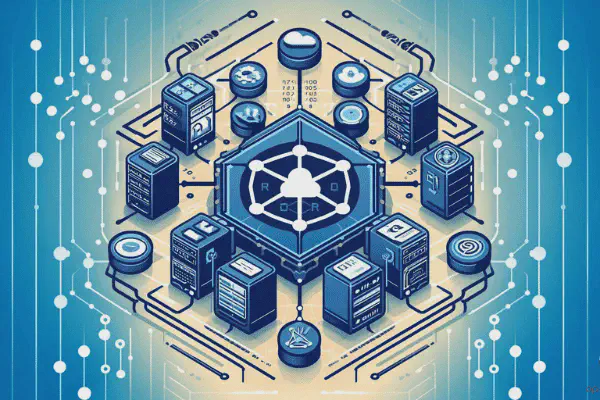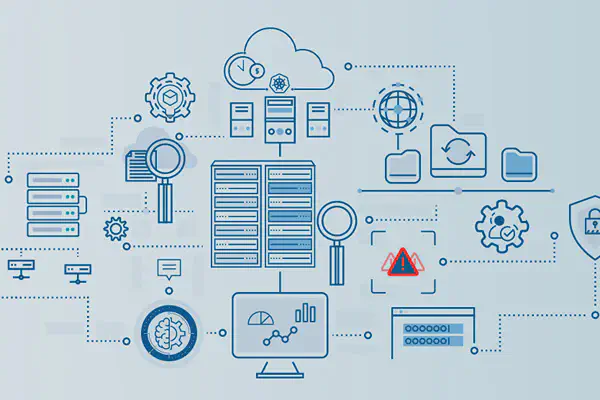When monitoring Linux systems with Prometheus, Node Exporter provides essential hardware and OS-level metrics, like overall CPU and memory usage.
However, to gain granular visibility into specific applications, such as tracking the number of Gunicorn workers, checking if a critical agent has died, or isolating which process is consuming too much RAM, we need a more specialised tool.
This is where the Prometheus Process Exporter comes in. It mines the Linux /proc filesystem to report detailed metrics on groups of processes defined by their name or command, allowing us to establish precise, application-centric monitoring and alerting.
Installation #
We will install it from the Debian repository, then manually update the binary from the Prometheus Node Exporter releases page at Github.
apt-get update
apt-get install prometheus-process-exporter ssl-cert
adduser prometheus ssl-cert
Optionally, update the binary file with the more modern version from Github:
export PROCESS_EXPORTER_VERSION="0.8.7"
wget https://github.com/ncabatoff/process-exporter/releases/download/v${PROCESS_EXPORTER_VERSION}/process-exporter-${PROCESS_EXPORTER_VERSION}.linux-amd64.tar.gz \
--output-document=/tmp/process-exporter-${PROCESS_EXPORTER_VERSION}.linux-amd64.tar.gz
tar --directory=/tmp --extract --gzip --file=/tmp/process-exporter-${PROCESS_EXPORTER_VERSION}.linux-amd64.tar.gz
systemctl stop prometheus-process-exporter
cp /tmp/process-exporter-${PROCESS_EXPORTER_VERSION}.linux-amd64/process-exporter /usr/bin/prometheus-process-exporter
systemctl start prometheus-process-exporter
You will have to repeat this installation in every VM and node, so you may want to automate it using Ansible.
Configuration #
The configuration of the Process Exporter requires three files. Let’s begin by editing the file /etc/prometheus/process_exporter.yml, which contains the web configuration for the exporter.
# Prometheus Process Exporter configuration
# See: https://prometheus.io/docs/prometheus/latest/configuration/https/
# Allow TLS connections
tls_server_config:
cert_file: /etc/ssl/certs/localdomain.com.crt
key_file: /etc/ssl/private/localdomain.com.key
min_version: TLS12
# Enable HTTP/2 support, which is only supported with TLS
http_server_config:
http2: true
The
localdomain.comcertificate in the example is a wildcard certificate for the local domain of the Proxmox VE cluster, managed internally via PowerDNS, and issued via Let’s Encrypt. Adapt it to your scenario.
Let’s continue with the /etc/default/prometheus-process-exporter file, that contains the the command-line arguments passed to the binary:
# Set the command-line arguments to pass to the server.
ARGS="--web.config.file /etc/prometheus/process_exporter.yml \
--web.listen-address ':9256' \
--web.telemetry-path '/metrics' \
--config.path /etc/prometheus/process_mappings.yml \
--recheck-with-time-limit 3s"
In Go’s
flaglibrary, duration flags expect values like30s,5m,1h, etc.
One last file is required, the mappings file where we will specify the processes we want to monitor.
Mappings #
As you can see in our /etc/default/prometheus-process-exporter file, we are instructing the Process Exporter to load the mappings from the /etc/prometheus/process_mappings.yml file via the --config-path argument. This file allows us to specify which processes and under which rules the exporter must capture information about, using YAML format.
The contents of this file will vary depending on what processes we want to capture information about.
Groups #
A group is a collection of one or more running processes that the exporter monitors and reports on under a common metric label.
The goal of a good Process Exporter configuration is to explicitly monitor only the high-value application processes (e.g., Gunicorn workers, databases, agents) and ignore the rest to keep the metrics endpoint clean.
For that purpose, named groups are the entries you define under the process_names key in the YAML configuration. Each entry provides a name (the group name) and a matching rule (comm, exe, or cmdline).
A process may only belong to one group, the first one listen, even if multiple items would match.
Gunicorn #
Let’s say that we want to monitor Gunicorn, which is running our Django-based web application using the gthread model in a number of LXCs. Our /etc/prometheus/process_mappings.yml could look like this:
process_names:
# Gunicorn master process
- name: gunicorn_master
cmdline: 'gunicorn: master \[.+\]'
# Gunicorn worker processes
- name: gunicorn_worker
cmdline: 'gunicorn: worker \[.+\]'
We are defining two named groups in this configuration.
Key takeaways for this setup:
- The
gunicorn_masterentry explicitly targets the single master process using the full command line text. - The
gunicorn_workergroup explicitly targets all workers. - The
\[.+\]expression (any character, one or more times, inside square brackets) matches the variableproc_namein theconfig.pyused to in the systemd service file, or its--nameequivalent parametre, which helps identify different Gunicorn servers running in the same guest. - We use
cmdlinefor because it contains the descriptive parts (master, worker,[proc_name]). Thecommfield is just the executable name, i.e.,gunicorn, which is too general for distinguishing master from worker.
Adapt this to your needs. When you are done, restart the exporter:
systemctl restart prometheus-process-exporter.service
We still need to configure our Prometheus server to pull metrics from the exporter.
Additional labels #
Let’s say that we want to include more labels in our metrics. Process Exporter does not allow adding additional labels to series it exports, so we will have to resort to including them in the group name. We could modify the process_mappings.yml file as follows:
process_names:
# My web project: Gunicorn master
- name: "gunicorn_master;environment=production;service_name=webapp"
cmdline:
- 'gunicorn: master \[webapp\]'
# My web project: Gunicorn worker
- name: "gunicorn_worker;environment=production;service_name=webapp"
cmdline:
- 'gunicorn: worker \[webapp\]'
We could also include labels such as role=frontend or similar. Adapt this to your needs. When you are done, restart the exporter:
systemctl restart prometheus-process-exporter.service
Anyhow, this will require using the metric_relabel_configs in our scrape_config in the Prometheus, which we will do in the next section.
Prometheus server #
In our Prometheus server, we need to configure a new job in our scrape configuration, such as:
scrape_configs:
# Process Exporter
- job_name: 'process_exporter'
scrape_interval: 15s
scheme: https
metrics_path: /metrics
tls_config:
ca_file: /etc/ssl/certs/ISRG_Root_X1.pem
insecure_skip_verify: false
file_sd_configs:
- files:
- file_sd_configs/process_exporter/webapp.yml
relabel_configs:
- source_labels: [__address__]
regex: '(\w+)\.localdomain\.com:.*'
target_label: host
replacement: '$1'
We have taken the chance to add a new host label, which includes the subdomain of the FQDN of our guest, useful to filter for all the metrics concerning a specific guest in the cluster. Finally, the /etc/prometheus/file_sd_configs/process_exporter/webapp.yml file with all the targets:
- targets:
- 'webapp1.localdomain.com:9256'
- 'webapp2.localdomain.com:9256'
- 'webapp3.localdomain.com:9256'
labels:
group: 'mywebproject'
If we decided to add additional semicolon-separated labels to the group name, we will need additional configuration:
scrape_configs:
# Process Exporter
- job_name: 'process_exporter'
[..]
# Extract env/service from groupname (semicolon-separated)
metric_relabel_configs:
- source_labels: [groupname]
regex: '.*;env=([^;]+).*'
target_label: environment
replacement: '$1'
- source_labels: [groupname]
regex: '.*;service=([^;]+).*'
target_label: service_name
replacement: '$1'
# Relabeling is sequential, so we perform the cleanup last to
# restore the original content of the groupname label
- source_labels: [groupname]
regex: '^([^;]+);.*'
target_label: groupname
replacement: '$1'
When done, instruct Prometheus to reload the configuration file:
systemctl reload prometheus.service
A good observability practice is to choose a consistent label schema early, e.g.
host,service_name,job_name,environment,role, etc.
Available metrics #
This configuration would provide the following metrics in Prometheus, among others:
- Number of workers:
namedprocess_namegroup_num_procs{groupname="gunicorn_worker"} - Resident RAM usage of workers:
namedprocess_namegroup_memory_bytes{groupname="gunicorn_worker",memtype="resident"} - Number of zombie processes:
namedprocess_namegroup_states{state="Zombie"}
When configuring alerts, the expression namedprocess_namegroup_num_procs{groupname="gunicorn_master"} == 0 would indicate that the master process is stopped, and the expression namedprocess_namegroup_num_procs{groupname="gunicorn_worker"} < X would indicate that there are less worker processes than intended, where X corresponds to the value of the --workers parametre in your systemd service file, or config.py file.
Do not forget to allow traffic to port 9256 of your guests in your firewall.
You can use curl to test connectivity and obtain a list of the available metrics:
curl -k https://webapp1.localdomain.com:9256/metrics